Google Webmaster Tools, as Google explains it, is a "one-stop shop for webmaster resources that will help with your crawling and indexing questions, introduce you to offerings that can enhance and increase traffic to your site, and connect you with your visitors." By using these tools, you can identify problem areas on your ecommerce site. In this article, I'll help you understand the main features of Google Webmaster Tools.
Google Webmaster Tools is a place where Google attempts to give you information about how it crawls your website, what it "sees" when it visits your website, and other information, such as the links to your website. There are also tools that may be helpful to you, such as a way to tell Google's search engine spider, named Googlebot, to "slow down" if it's accessing too many pages of your website too quickly (yes, that does happen pretty frequently). In order to get the full access to Google Webmaster Tools, you'll need a few prerequisites: a Google Account and access to your website (you'll need to prove that you own the website through a simple verification process).
Verifying Your Website
Once you log in to Google Webmaster Tools with your Google Account, you will see the home page. You'll first need to click on the "Add a Site" button to get started.
 Enter the URL of a site you'd like to manage and click "Continue." You're then taken to the "Verify Ownership" page. You'll need to pick one of the two ways to verify that you're the website owner. You can add a meta tag to your website's home page (Google provides the meta tag to use) or you can save a blank file with a certain filename on your website. Depending on the type of access you have on your website will depend on which verification type you select. If you're using a shopping cart, it may be easier to add the meta tag into the administration area of your shopping cart, where it allows you to enter meta data. In other instances, it might be easier for you to add the supplied file by sending it, via FTP, it to your website. In either case, you'll then need to select the "Verify" button when you're ready. At this point, there really isn't much you can do until you've verified ownership.
Enter the URL of a site you'd like to manage and click "Continue." You're then taken to the "Verify Ownership" page. You'll need to pick one of the two ways to verify that you're the website owner. You can add a meta tag to your website's home page (Google provides the meta tag to use) or you can save a blank file with a certain filename on your website. Depending on the type of access you have on your website will depend on which verification type you select. If you're using a shopping cart, it may be easier to add the meta tag into the administration area of your shopping cart, where it allows you to enter meta data. In other instances, it might be easier for you to add the supplied file by sending it, via FTP, it to your website. In either case, you'll then need to select the "Verify" button when you're ready. At this point, there really isn't much you can do until you've verified ownership.Navigating Through Google Webmaster Tools
Once you've verified your site, you'll need to go back to the home page and click on the actual website domain name to get to the Google Webmaster Tools' dashboard. On the left side there are several options and sections as shown below:
On the main page you'll be presented with five main areas:
- Top Search Queries. When people searched on Google, how did they find your website? Generally speaking, as you review these keyword phrases, they should be in line with what your website is about (its overall topic) and current search engine rankings. It can be confusing when reviewing these keyword phrases and what Google reports as the "position." In the majority of cases, I would not rely at all on these "positions" as Google is reporting them. There are a lot of factors (mainly the "personalization" of search results) that effect the actual position and rankings, so the "position" numbers, as reported here, are not reliable. What's important, though, is that the phrases that are here are related to your website and that they aren't any oddball keyword phrases showing up. If you do see some strange phrases, you might investigate them further to see if there are issues with your website, your website's inbound links, or if that keyword phrase appears somewhere on your website or not.
- If you dig deeper into the Top Search Queries area, you'll see that there are two different sections: Impressions and Clickthroughs. Ideally, those should be very close (what's shown on the left side is also shown on the right side). There may be keyword phrases that you're site is being located with, but people aren't clicking through to it. By comparing these two lists, you may be able to make some changes to the title tags or meta descriptions of your product pages so that they are more likely to get clicked. For some reason, users may search for a keyword phrase and they may not be clicking through to your website. If you can figure out why they're not clicking through, you may be able to fix it to attract more visitors, and bring in more sales.
- Links to your site. A primary emphasis of Google's search algorithm is the number and quality links from other websites to your website. Google publicly won't tell your competitors which other websites link to you. But, they will, upon verification that you're the website owner, tell you the links. This is very helpful, especially to see how you're doing overall, and to verify that your website is getting new links--Google will give you the date that they found the link to your website. You can export all of the links to a Microsoft Excel file if you wish, and then you can sort them by date, for example. I recommend that you look at the links to your website on a regular basis, if possible.
- Crawl errors. Ideally, when Google crawls your website (when it sends its search engine spider, Googlebot, to fetch the web pages on your website) there should be no errors. If there are errors, they'll be reported here. If your website is unreachable then it may report some errors there, as well. If you're having issues with a lack of sales, you might look to see if there are any errors being reported.
- Keywords. I generally ignore this area. This data that Google provides, the "keywords," really is not very useful, mainly because of the fact that it's only "one word" keywords. You may find it more helpful, but I generally ignore it.
- Sitemaps. Sitemaps are listings of all of the web pages on your website. Providing the search engines a sitemap may be helpful. It won't help you rank better, but it will give the search engines a list of pages to crawl. You should know how many web pages (and how many products) you have. If there is a big difference in the number of pages that you know you have on your website and the number that's reported in this section, there may be a problem. If that's the case, then you might want to investigate further to make sure that all of the products that you're selling are included.
Summary
These are the main areas of the Google Webmaster Tools that should be reviewed on a regular basis. Certainly you don't have review the information daily, but I would take a look at least once a month if you were confident that everything's going smoothly with your online sales. However, if there is an issue (if you notice a drop in sales), you might want to take a look at Google Webmaster Tools to help identify the problem.

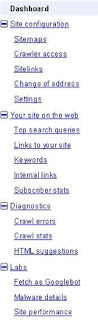
No comments:
Post a Comment